GitHub Sync
GitHub Sync allows you to connect your new.website project to a GitHub repository. This feature enables you to:- Export your project to a new GitHub repository
- Sync changes between new.website and GitHub
- Collaborate with others using GitHub’s tools
- Version control your website content
Setting up GitHub Sync
Step 1: Access the Sync Feature
In the editor, locate and click the Sync button in the top navigation bar.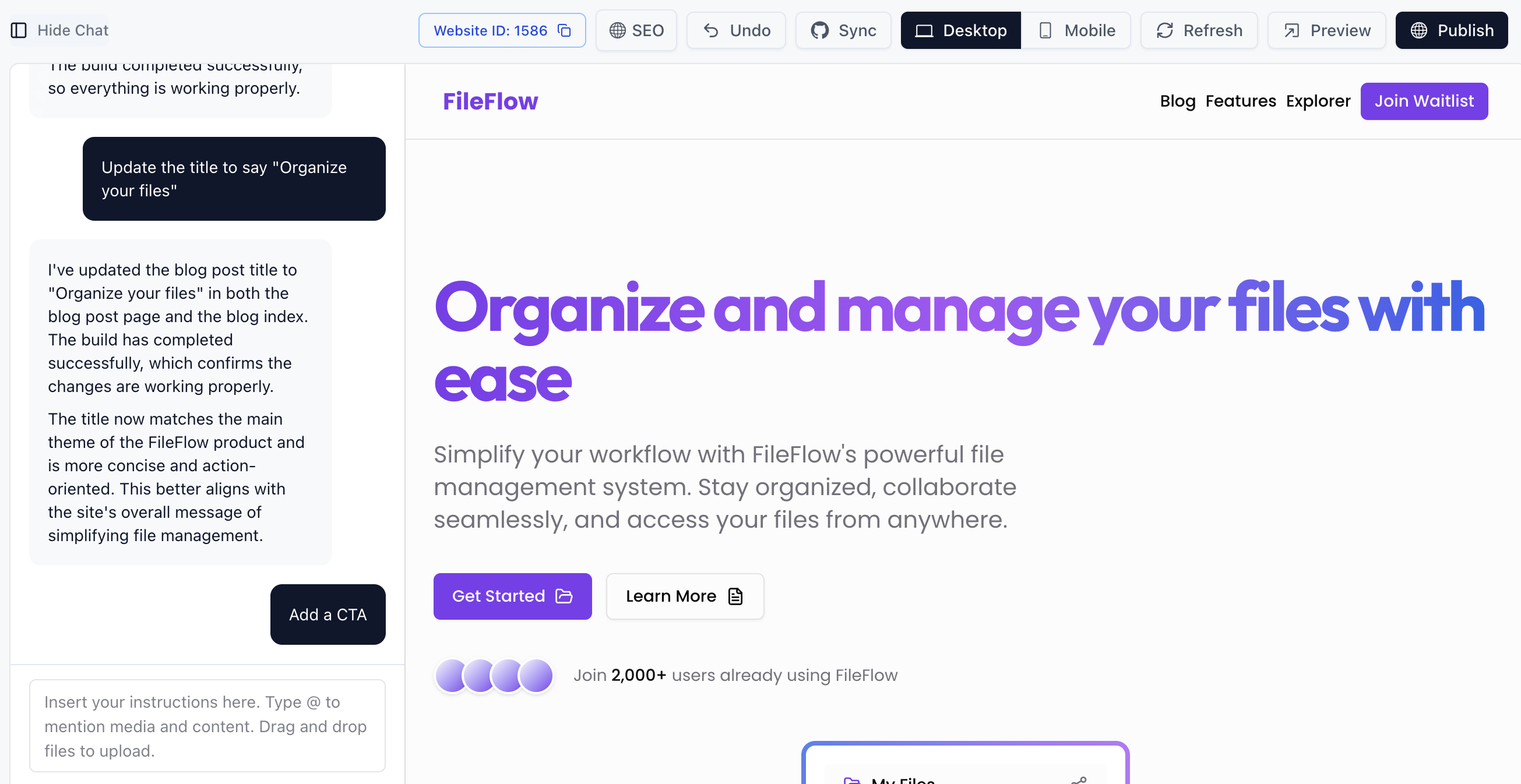
Step 2: Connect to GitHub
Click the Connect GitHub button to begin the integration process.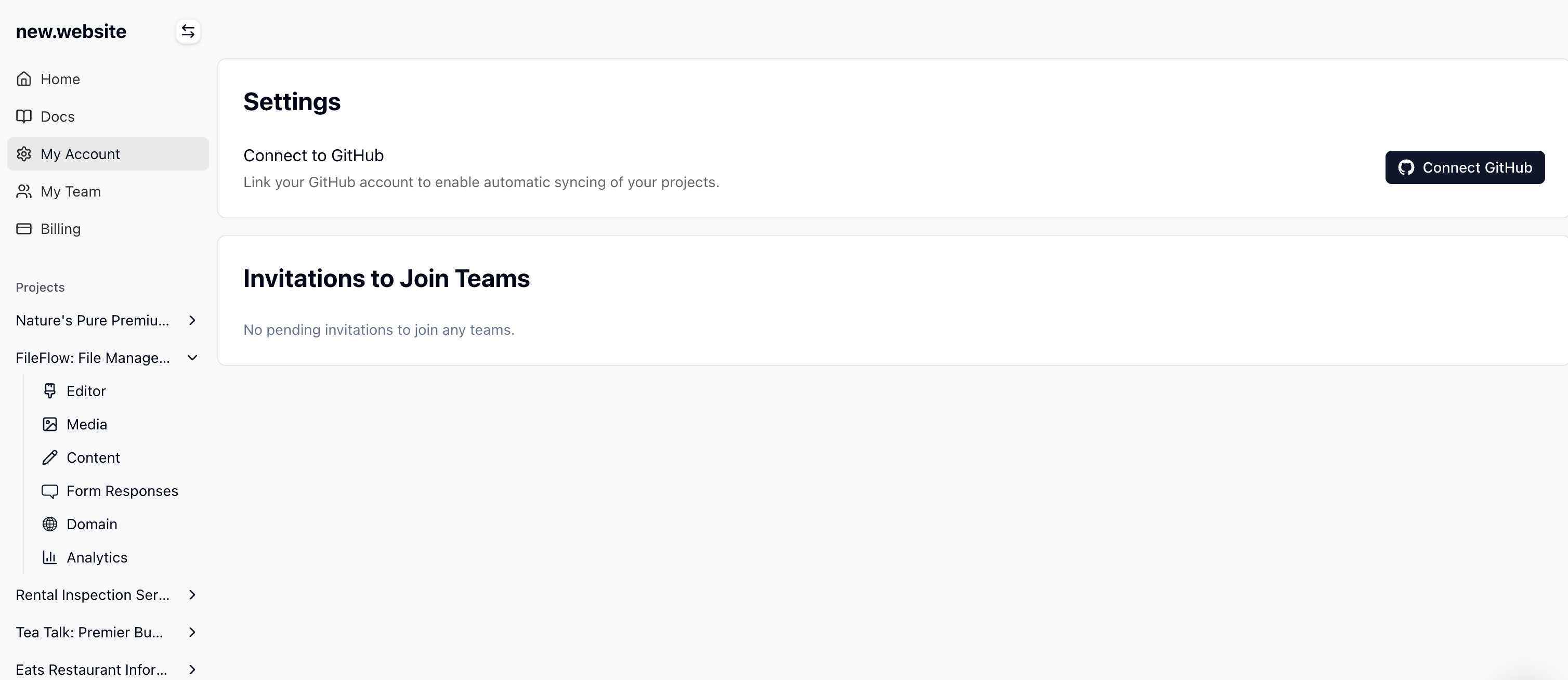
Step 3: Install new.website Sync App
You’ll be redirected to GitHub where you need to install the new.website Sync app. Select your GitHub profile or organization where you want to install the app.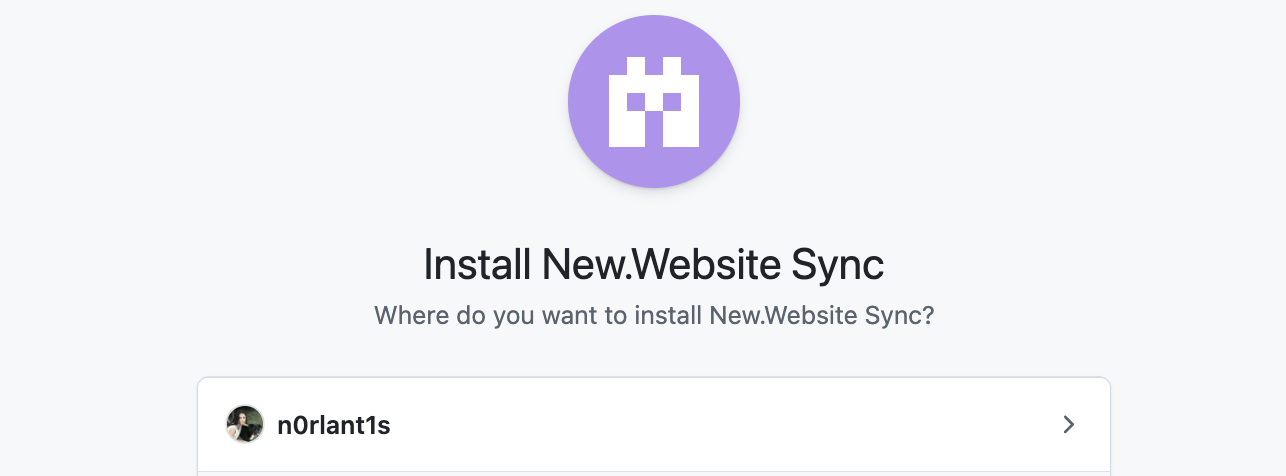
Step 4: Configure Repository Access
Choose “All repositories” when prompted to configure the repository access level for the new.website Sync app. The app requires:- Read access to metadata
- Read and write access to administration and code
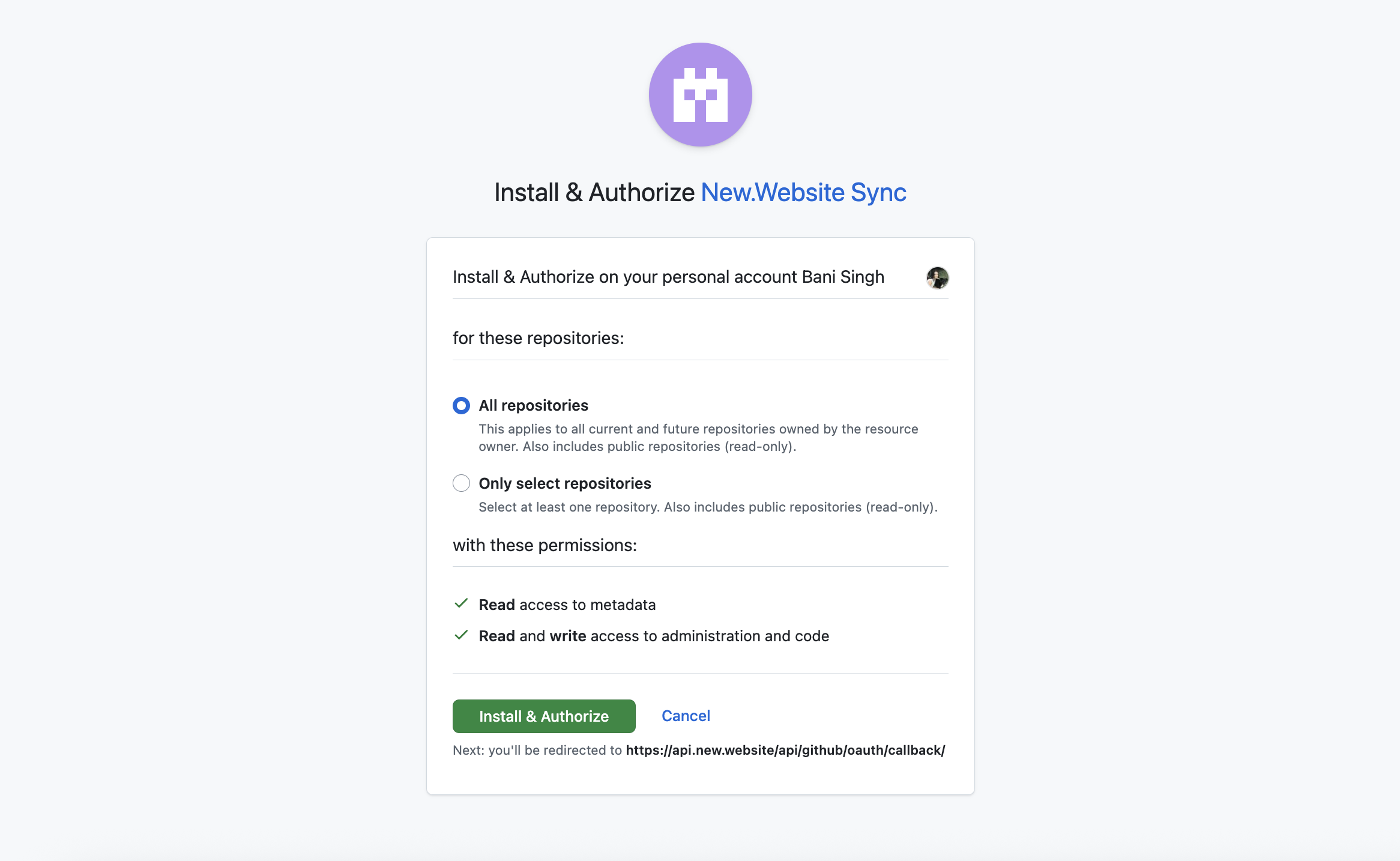
Step 5: Create New Repository
After authorization, return to the new.website editor and click the Sync button again. You’ll now see the option to “Connect the project to a new repository.” Enter your desired repository name in the text field and click Create.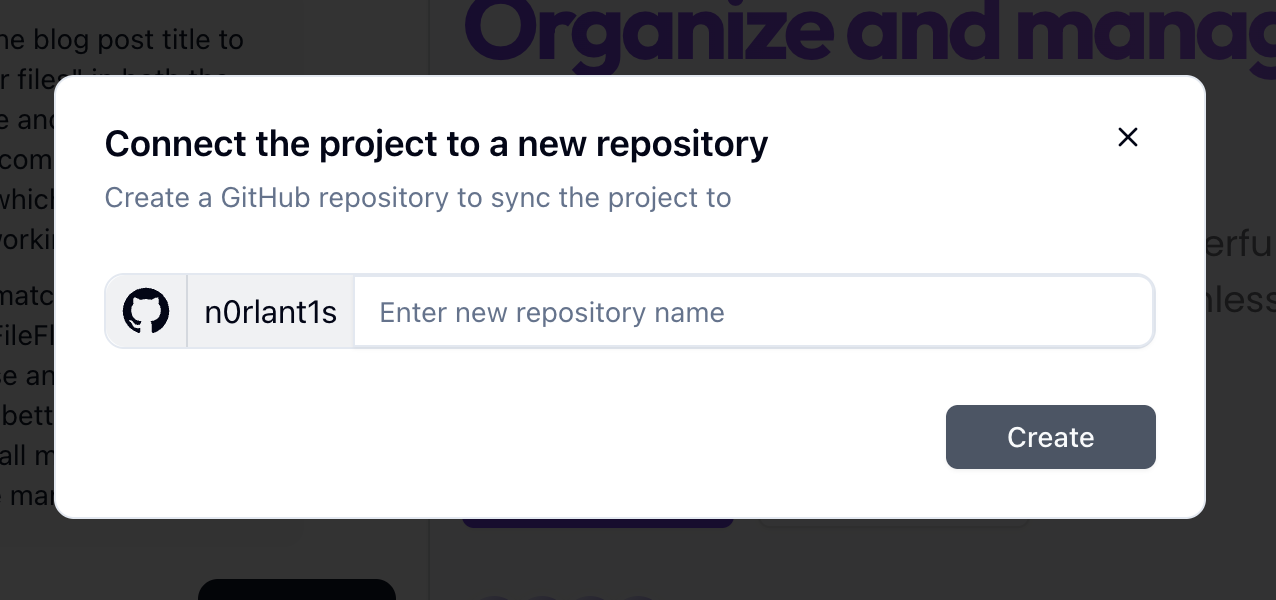
Step 6: Confirmation
You’ll see a success notification confirming that your project has been connected and exported to GitHub.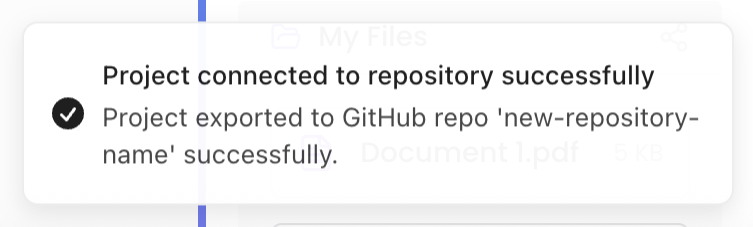
Step 7: View on GitHub
Your new repository is now available on GitHub with all your project files synced.
How Sync Works
Once connected, any changes you make in new.website will automatically sync to your GitHub repository. Similarly, changes made directly in GitHub will be reflected in your new.website project, allowing you to work seamlessly between both platforms. This bidirectional sync enables you to:- Edit content using new.website’s visual editor
- Make code changes directly in GitHub
- Collaborate with team members using GitHub’s pull request workflow
- Maintain a complete version history of your project
Next Steps
With GitHub sync enabled, you can now:- Invite collaborators to your GitHub repository
- Set up automated deployments from GitHub
- Use GitHub’s issue tracking and project management tools
- Create branches for feature development