Custom Domain
Connect your own domain to your new.website project for a professional web presence. Instead of using the defaultyour-project.public.website URL, you can use your own domain like yourcompany.com.
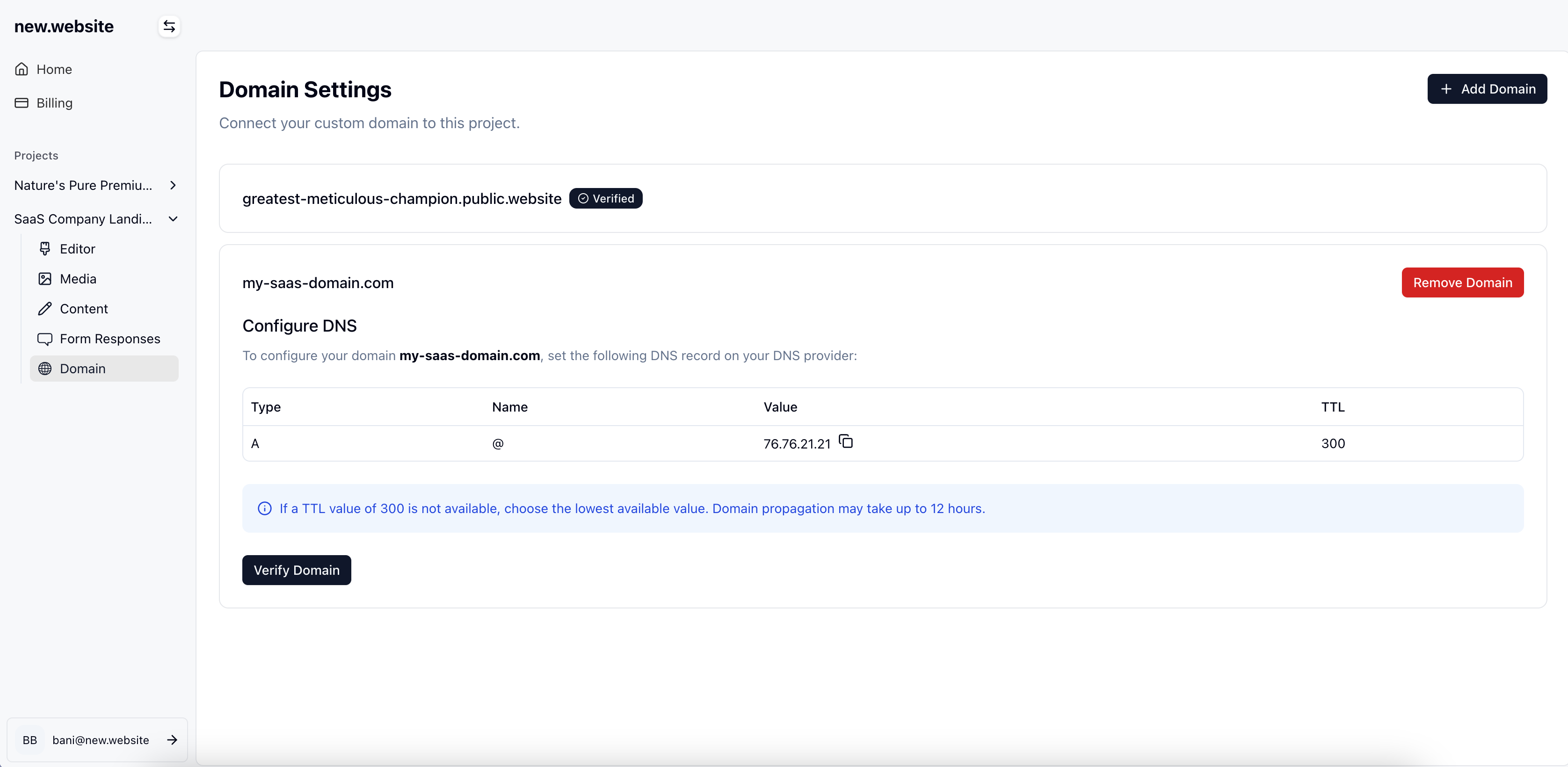
How to Add a Custom Domain
1
Access Domain Settings
- Navigate to your project in the new.website dashboard
- Click on the Domain section in the left sidebar
- Click the ”+ Add Domain” button to begin the setup process
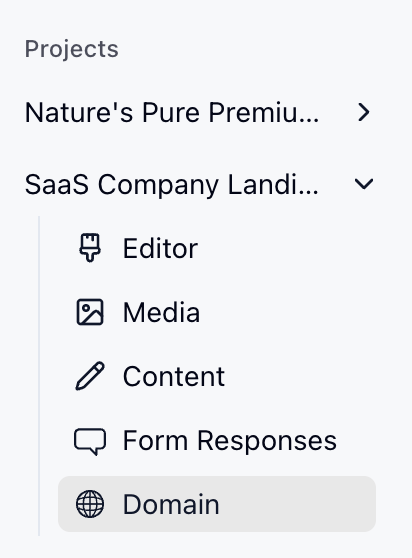
2
Enter Your Domain
- Enter your custom domain name (e.g.,
my-saas-domain.com) - The system will display the domain you’ve entered for confirmation
- Click Continue to proceed
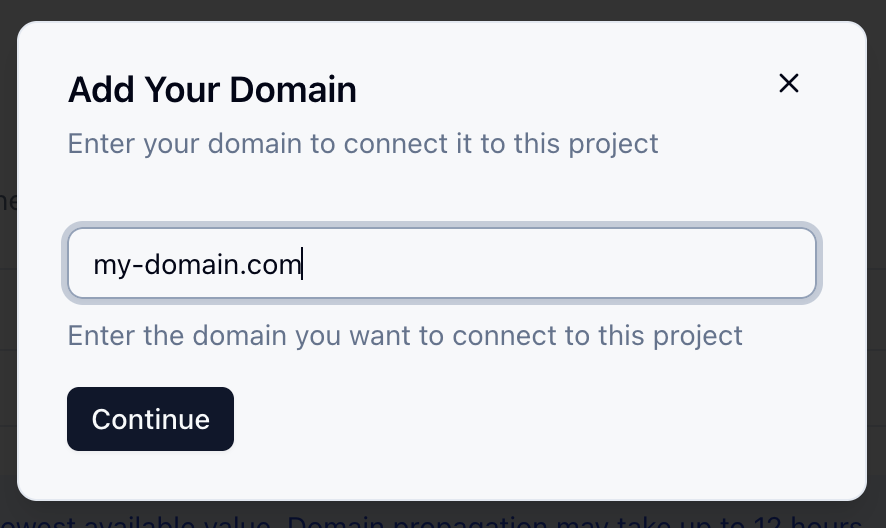
3
Configure DNS Settings
Once you’ve added your domain, the dashboard will display the DNS configuration you need to set up with your domain provider.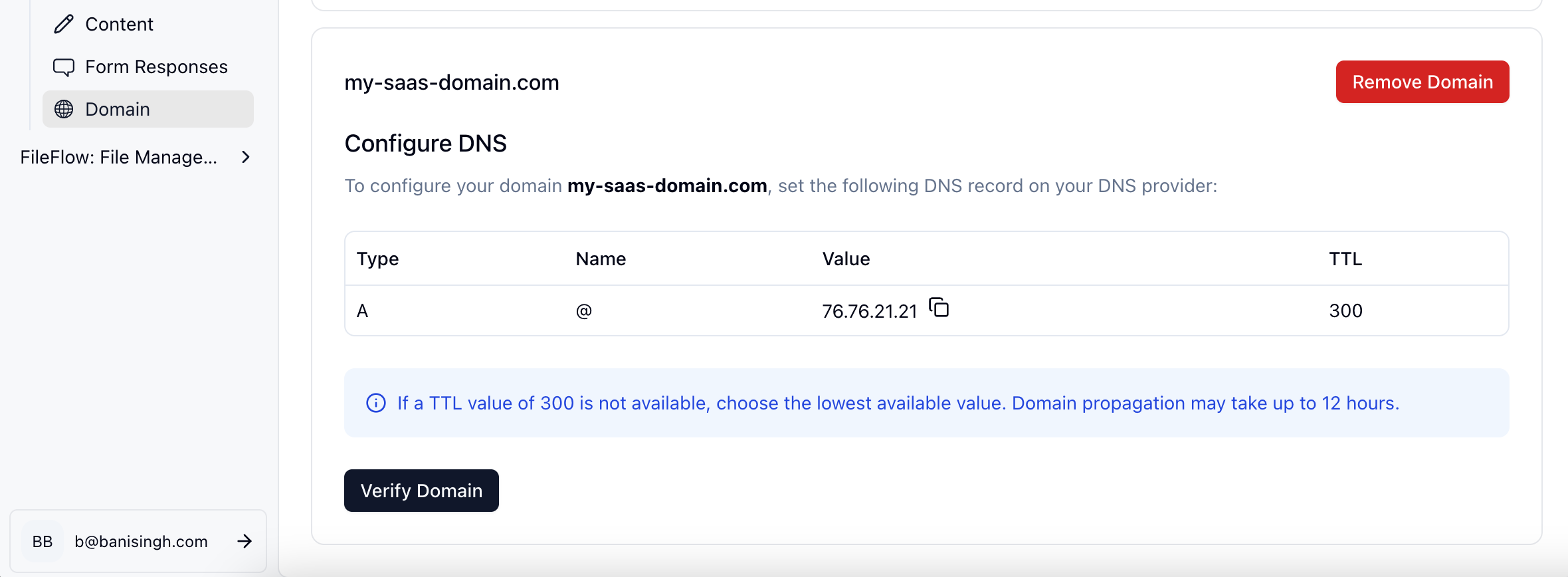
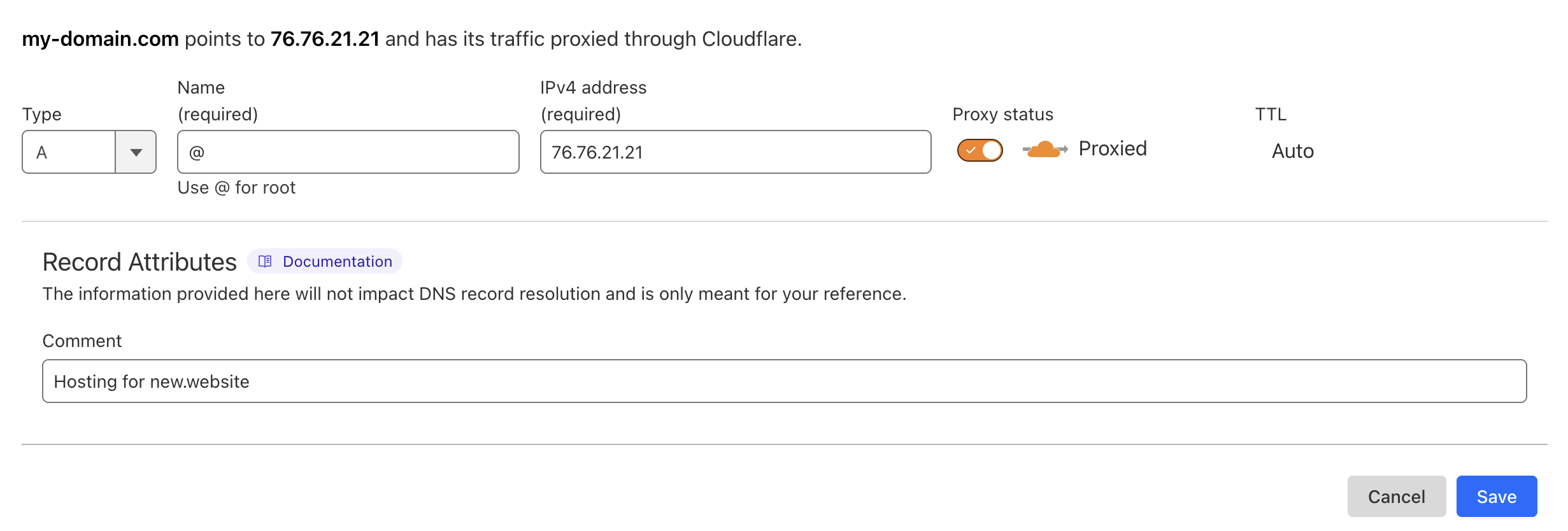
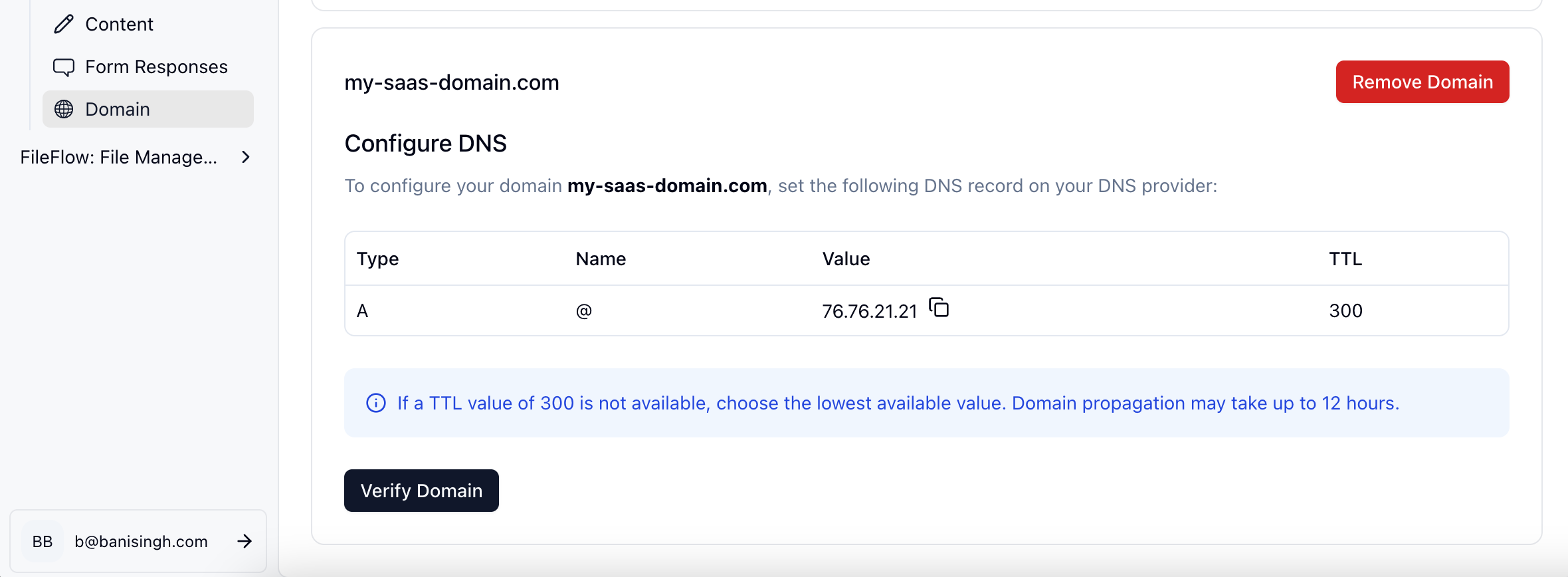
- Check the DNS configuration table shown in your dashboard - it will display the specific record type (A or CNAME), name, value, and TTL based on your domain type
- Log into your domain registrar’s control panel (GoDaddy, Namecheap, Cloudflare, etc.)
- Navigate to DNS management or DNS settings
- Add the DNS record exactly as shown in your dashboard:
- Use the Type displayed (A record for root domains, CNAME for subdomains)
- Use the Name value shown
- Use the Value provided in your dashboard
- Set TTL as shown (or use the lowest available value if the exact TTL isn’t available)
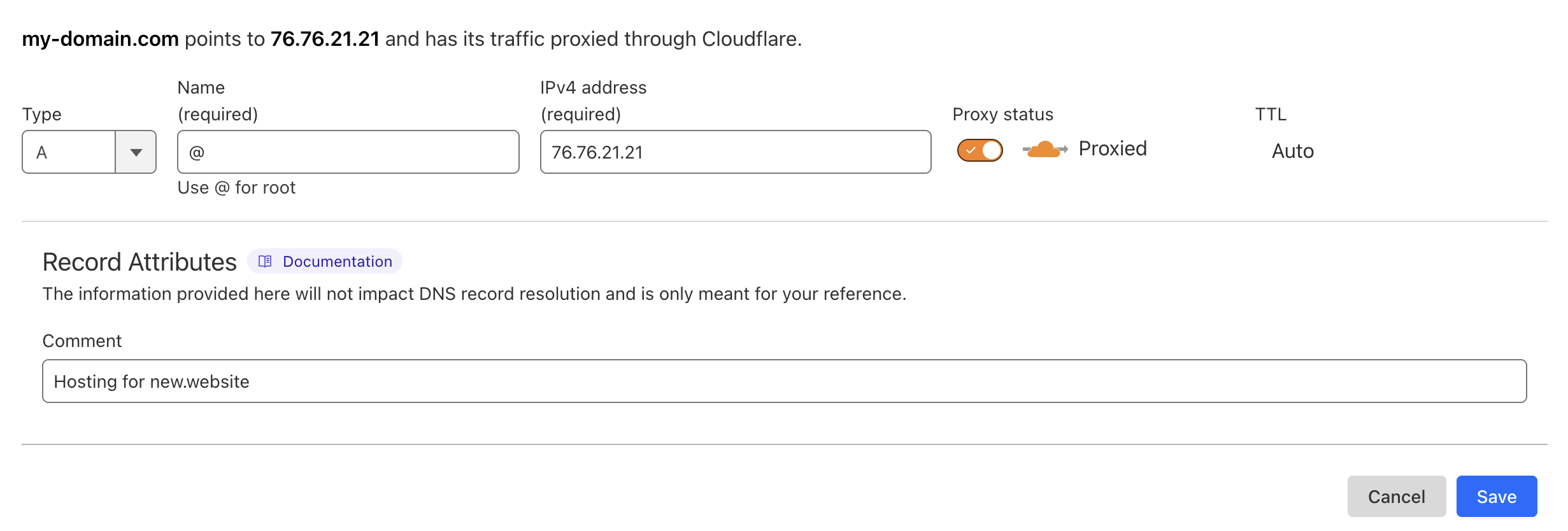
4
Verify Your Domain
- After updating your DNS settings, return to the new.website dashboard
- Click the “Verify Domain” button
- The verification process may take up to 12 hours due to DNS propagation
5
Finished
Once verification is complete, your domain should have a “Verified” badge next to it, indicating it’s working properly.
DNS Propagation: Domain changes can take up to 12 hours to propagate globally. If verification fails initially, wait a few hours and try again.
Troubleshooting
Domain Not Verifying
- Wait for propagation: DNS changes can take up to 12 hours
- Check DNS settings: Ensure the A record is correctly configured
- Clear DNS cache: Try accessing your domain from an incognito/private browser window
- Contact support: If issues persist after 24 hours, contact support at [email protected]
Subdomain Setup
If you want to use a subdomain (likeapp.yourcompany.com), use the subdomain name instead of @ in the Name field when setting up your DNS A record.
Domain Management
Once verified, you can:- Remove domains: Click the “Remove Domain” button to disconnect a domain
- Add multiple domains: Connect multiple domains to the same project
- Monitor status: See verification status with the “Verified” badge
Frequently Asked Questions
Can I purchase a domain through new.website?
Can I purchase a domain through new.website?
No, new.website doesn’t sell domains. You’ll need to purchase your domain from a domain registrar like GoDaddy, Namecheap, Cloudflare, or any other domain provider. Once you own the domain, you can connect it to your new.website project.
How do I remove a custom domain?
How do I remove a custom domain?
To remove a custom domain:
- Go to your project dashboard
- Navigate to the Domain section
- Find the domain you want to remove
- Click the “Remove Domain” button next to it
- Confirm the removal when prompted
Which plan supports custom domains?
Which plan supports custom domains?
Custom domains are included with the $25 paid plan. There are no additional fees from new.website for using custom domains - you only pay for the domain registration fee to your domain provider.
Can I use multiple custom domains for one project?
Can I use multiple custom domains for one project?
Yes, you can connect multiple domains to the same project.
How long does domain verification take?
How long does domain verification take?
Domain verification is usually instant once DNS propagation is complete. However, DNS propagation can take anywhere from a few minutes to 12 hours, depending on your domain provider and global DNS cache updates.
Can I use a subdomain instead of a root domain?
Can I use a subdomain instead of a root domain?
Yes, you can use subdomains like
app.yourcompany.com or blog.yourcompany.com. When setting up the DNS record, use the subdomain name (like app) instead of @ in the Name field.My domain isn't working even after 24 hours. What should I do?
My domain isn't working even after 24 hours. What should I do?
If your domain still isn’t working after 24 hours:
- Double-check your DNS settings to ensure they match exactly:
- Type: A
- Name: @ (or blank for root domain)
- Value: 76.76.21.21
- TTL: 300 (or lowest available)
- Use a DNS checker tool like whatsmydns.net to verify your DNS records are propagated globally
- Try clearing your browser cache or testing from an incognito window
- If everything looks correct but it’s still not working, contact our support team at [email protected] with your domain name and we’ll investigate further