Team Management
Collaborate with your team by inviting members with specific roles and permissions. Control access to billing, team management, and editing capabilities based on user roles.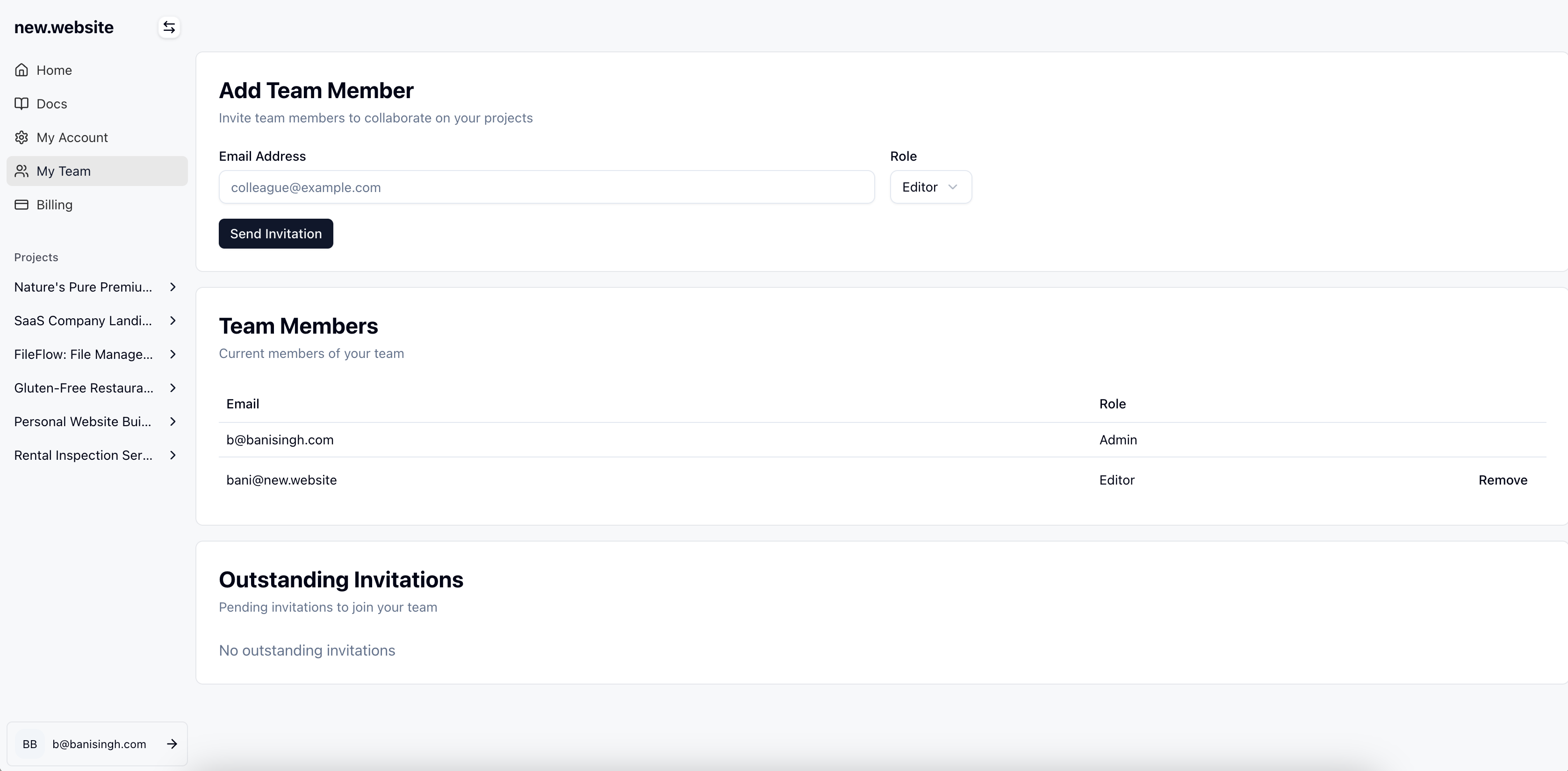
How to Manage Your Team
1
Access Team Management
- Navigate to your project dashboard
- Click on “My Team” in the left sidebar
- This will take you to the team management page where you can see current members and invite new ones
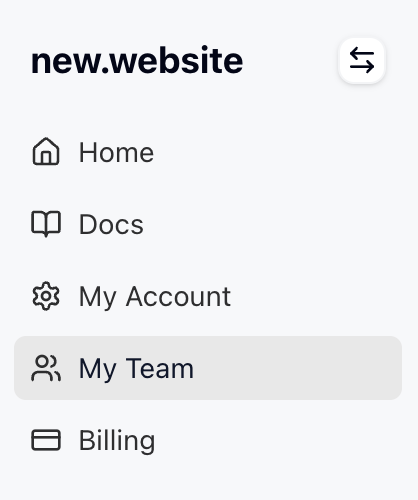
2
Invite Team Members
- Click the “Invite User” button on the team page
- Enter the email address of the person you want to invite
- Select their role:
- Admin: Full access to billing, team management, and editing
- Editor: Access to editing only, no billing or team management
- Click “Send Invitation” to send the invite
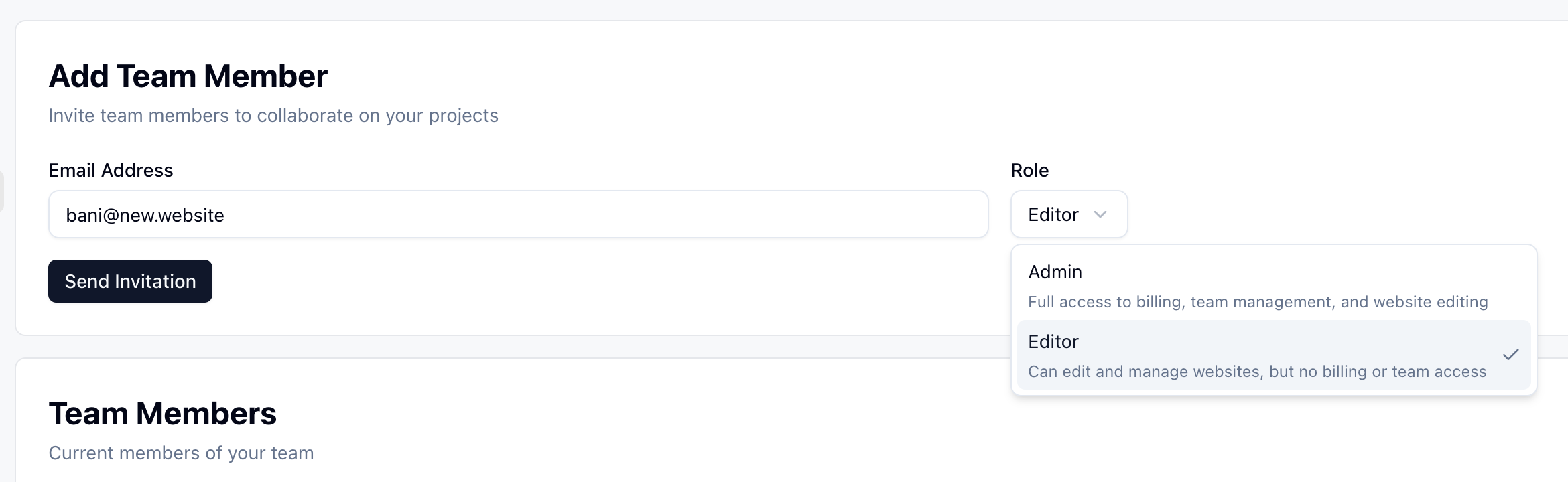
3
Pending Invitations
- After sending an invitation, you’ll see it listed as “Pending” in the team members section
- The invited user’s email will show with a “Pending” status
- You can resend or cancel invitations if needed
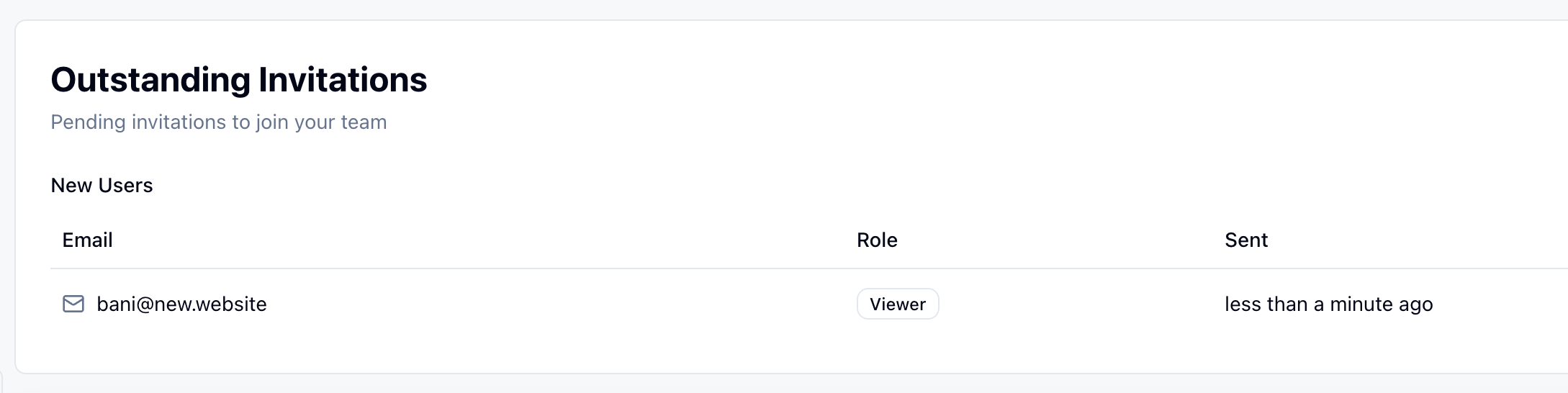
4
Email Notification
- The invited user will receive an email invitation
- The email contains a link to accept the invitation
- They must click the link to join your team
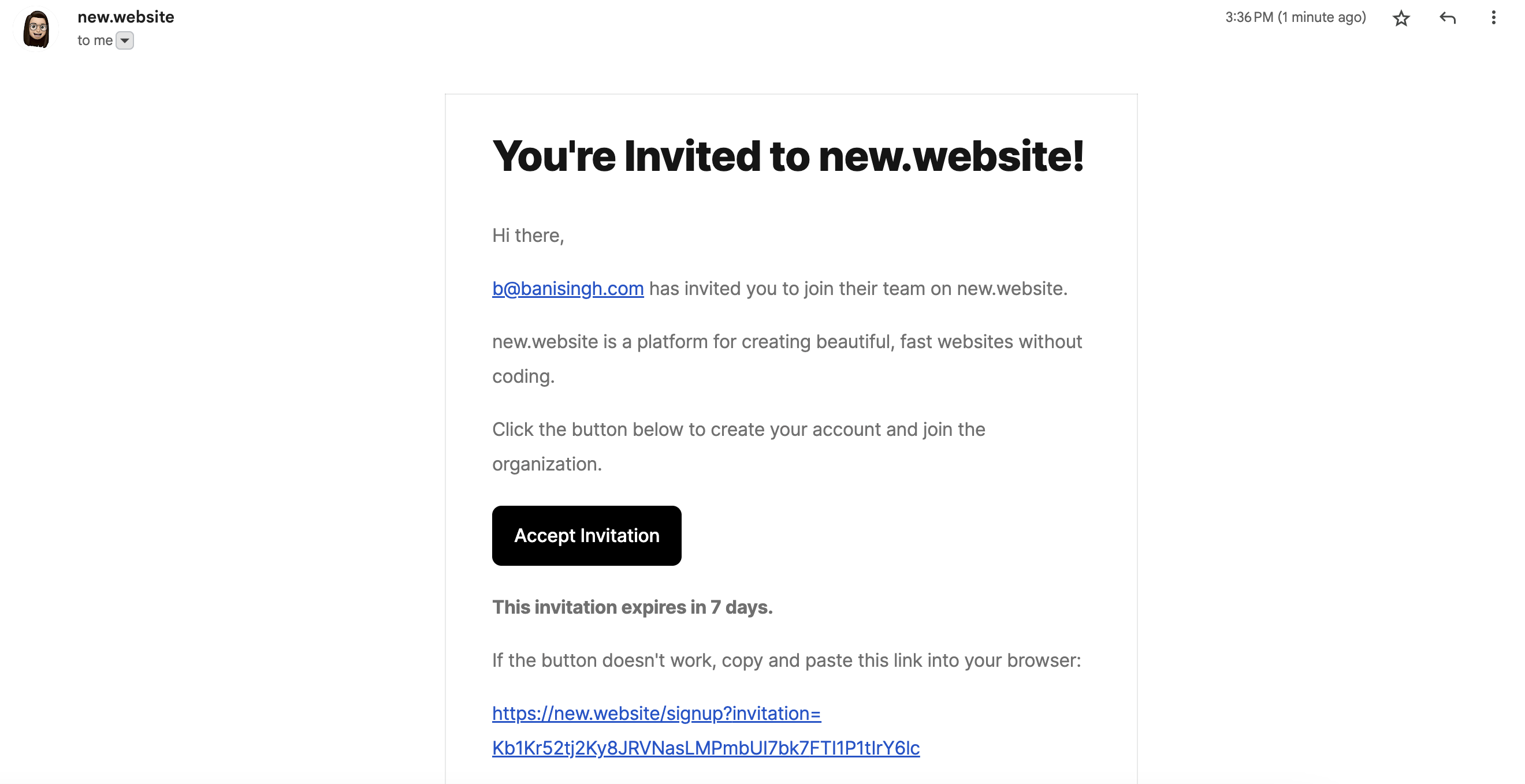
5
User Registration
- When the invited user clicks the email link, they’ll be directed to sign up
- They need to create an account if they don’t have one
- If they already have an account, they’ll be logged in and added to the team
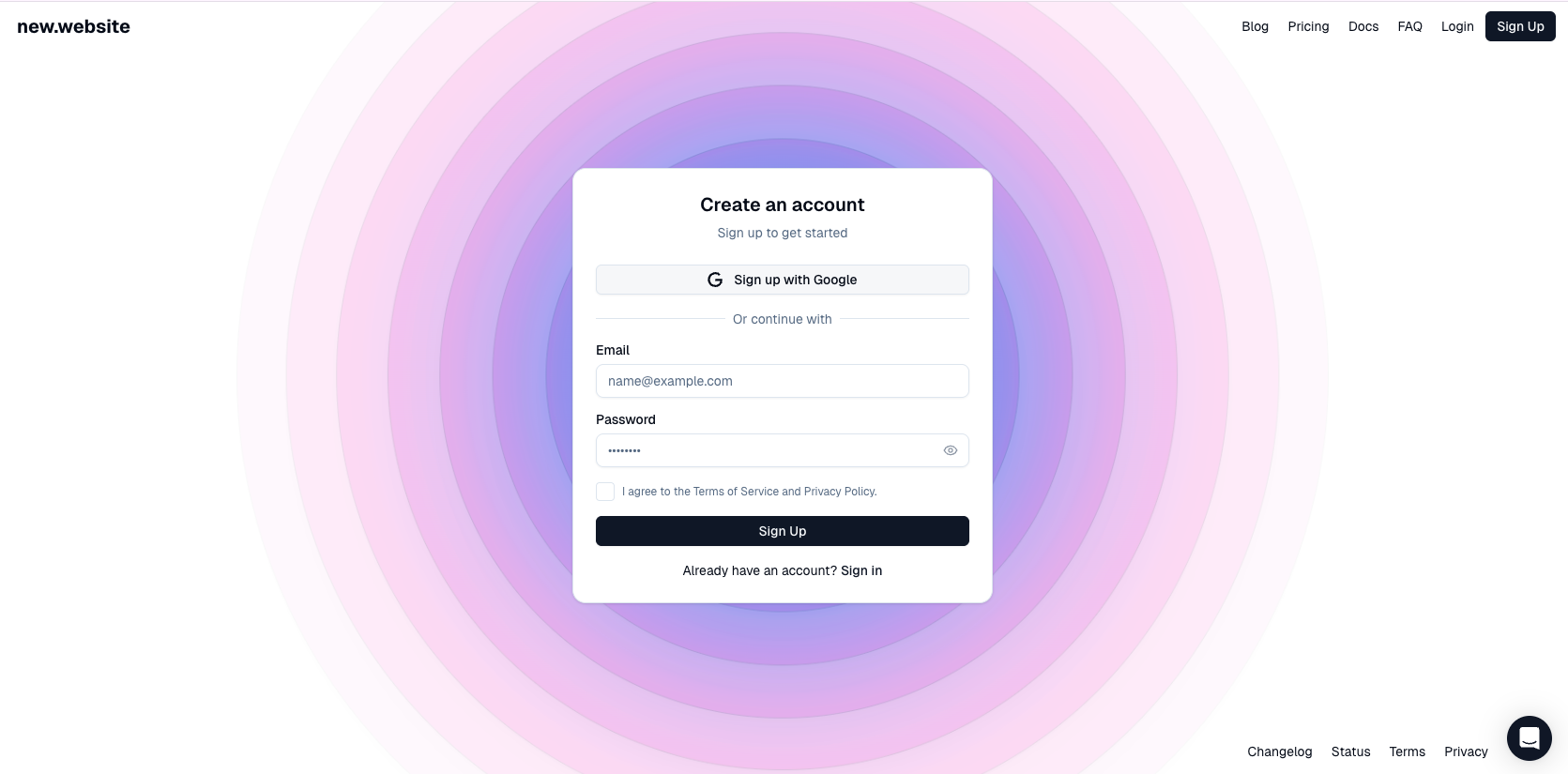
6
Team Complete
- Once the user completes registration, they’ll appear as an active team member
- The team page will now show both email addresses with their respective roles
- Team members can now collaborate based on their assigned permissions
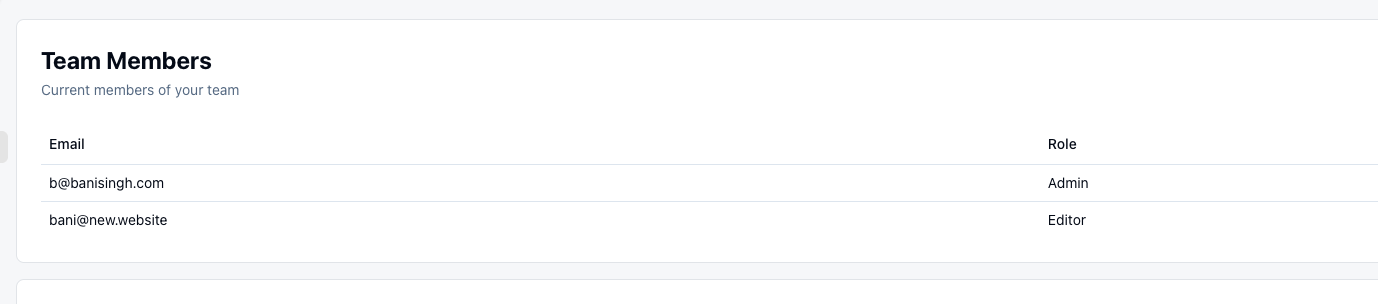
Team Roles and Permissions
Admin Role
- Full billing access: Can view and manage billing, subscriptions, and payments
- Team management: Can invite new members, remove members, and change roles
- Full editing access: Can edit website content, settings, and all features
Editor Role
- Editing access only: Can edit website content and use all editing features
- No billing access: Cannot view or manage billing information
- No team management: Cannot invite, remove, or manage other team members
Team Management Features
Invitation Management
- Send invitations to team members via email
- Track pending invitations and their status
- Resend invitations if needed
- Cancel pending invitations
Role-Based Access Control
- Assign appropriate roles based on team member responsibilities
- Change roles as needed (admins can modify other members’ roles)
- Ensure sensitive billing information is only accessible to admins
Team Collaboration
- Multiple team members can work on the same project
- Real-time collaboration on website editing
- Secure access control for different team functions
Best Practices
Assign Appropriate Roles
Give team members the minimum access they need to do their job effectively.
Regular Access Reviews
Periodically review team member access and remove users who no longer need access.
Use Admin Role Sparingly
Only assign admin roles to team members who need billing and team management access.
Clear Communication
Communicate role expectations and access limitations clearly to new team members.
Team management is only available on the Pro plan ($100/month).
Troubleshooting
Invitation Not Received
- Check the spam/junk folder in the recipient’s email
- Verify the email address was entered correctly
- Resend the invitation if needed
- Contact support if the issue persists
User Can’t Accept Invitation
- Ensure the invitation link hasn’t expired
- Try resending the invitation
- Check if the user already has an account with a different email
- Contact support for assistance
Role Permissions Not Working
- Verify the user’s role is set correctly in the team management page
- Log out and log back in to refresh permissions
- Contact support if permissions aren’t applying correctly
Frequently Asked Questions
Can I change a team member's role after they've joined?
Can I change a team member's role after they've joined?
Yes, admins can change team member roles at any time from the team management page. The changes take effect immediately.
Do team members need separate accounts?
Do team members need separate accounts?
Yes, each team member needs their own new.website account. They can use the invitation link to create an account if they don’t have one.
Can editors invite other team members?
Can editors invite other team members?
No, only admins can invite new team members, remove existing members, or change roles. Editors have access only to content editing features.
Is there a limit to how many pending invitations I can have?
Is there a limit to how many pending invitations I can have?
There’s no specific limit to pending invitations, but they count toward your overall team member limit once accepted.
Can I transfer ownership of a project to another team member?
Can I transfer ownership of a project to another team member?
Project ownership transfer is available for paid plans. Contact support to initiate an ownership transfer to another admin team member.