Forms
Add interactive forms to your website to collect information from visitors. Our AI-powered form builder creates custom forms based on your requirements and automatically handles response collection.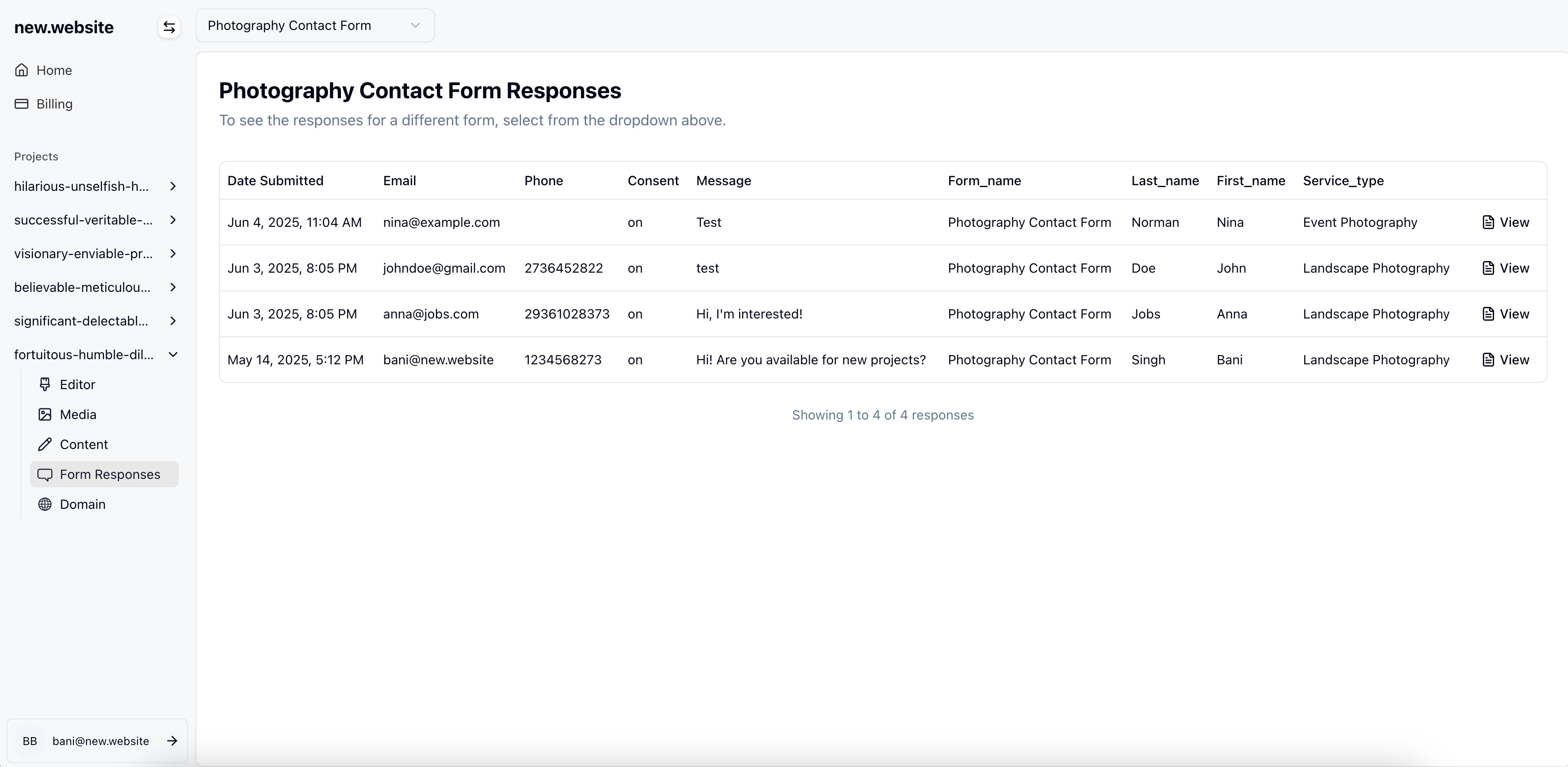
How to Create and Manage Forms
1
Add a Form
- Navigate to your project in the new.website dashboard
- Look for the “Form Responses” section in the left sidebar
- If you don’t have any forms yet, you’ll see a message saying “No form responses yet”
- Click the “Add a form” button to start creating your first form
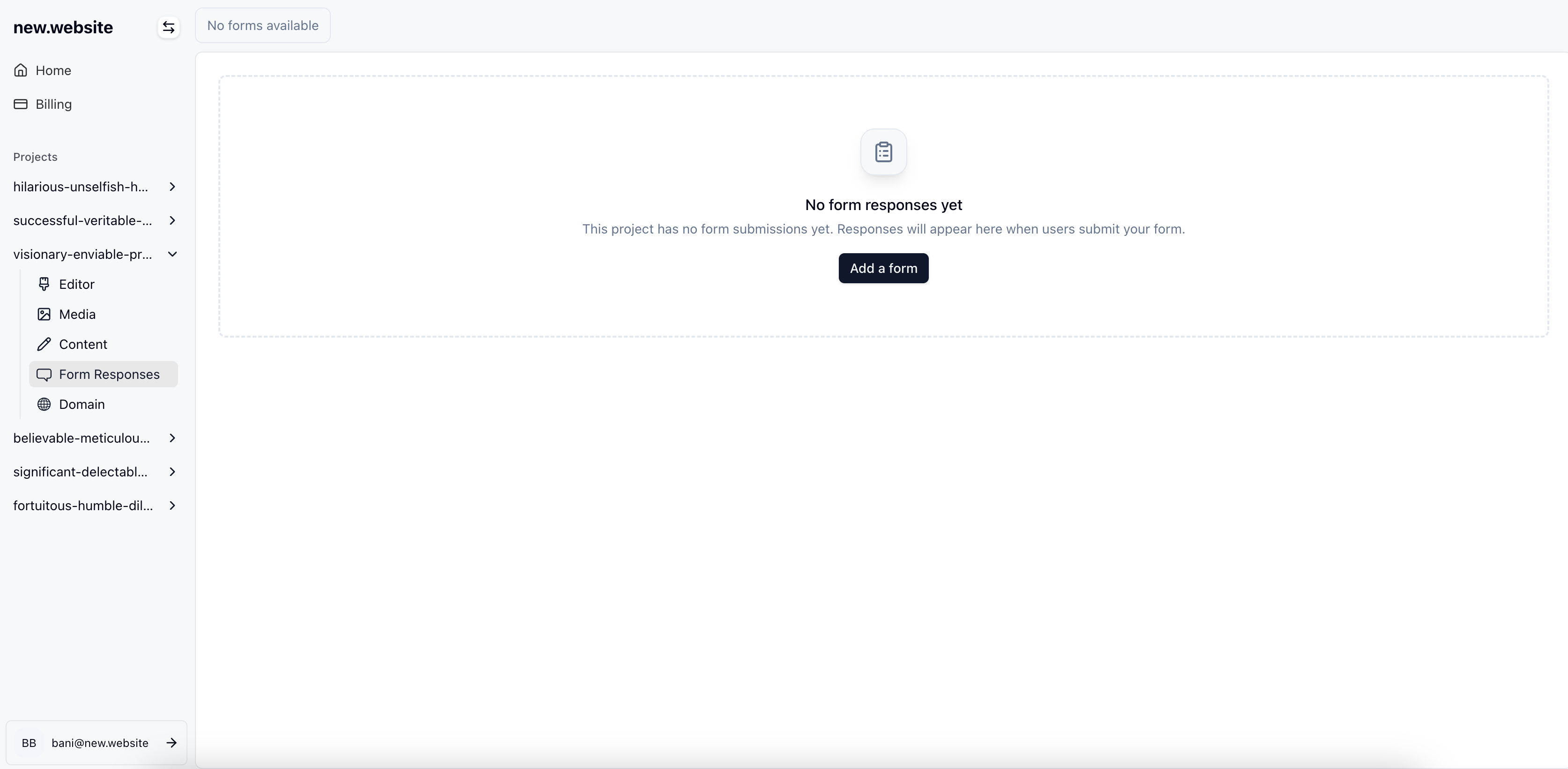
2
Describe Your Form
- A chat interface will appear where you can describe the form you want
- Tell our AI what fields you need, for example: “Create a form with the following fields: First name, Last name, email, phone number (optional), service type (dropdown with photography options), and message”
- Be specific about field types, whether they’re required or optional, and any dropdown options you need
You can also start by typing this same request directly into the editor instead of using the “Add a form” button.
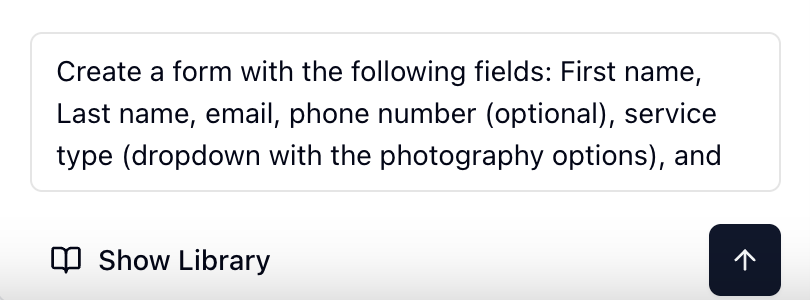
3
AI Adds the Form
- Our AI editor will automatically generate and add the form to your website
- The form will be created with all the fields you specified
- The form will be properly styled to match your website’s design
- All form functionality, including validation and submission handling, is automatically set up
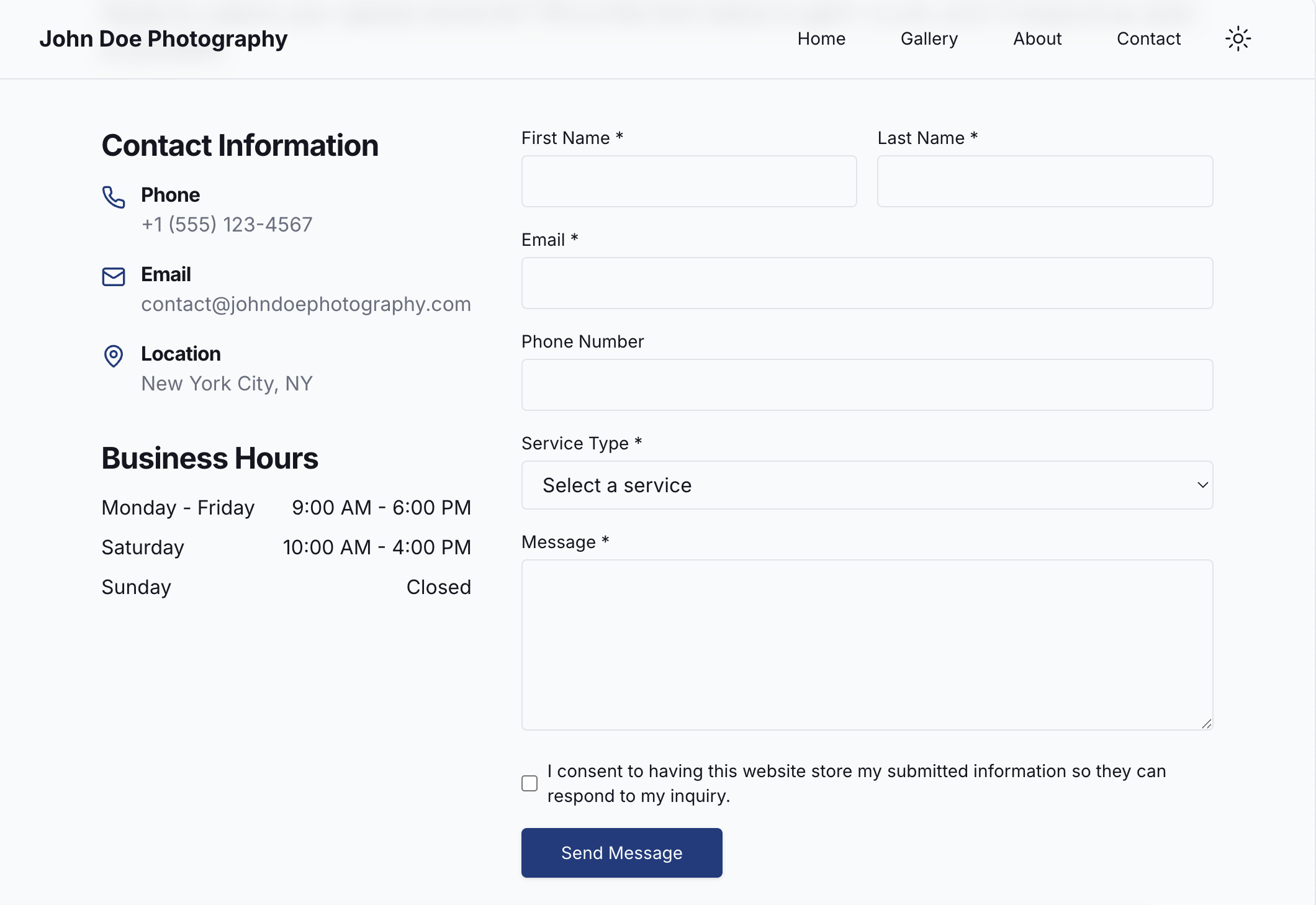
4
Test Your Form
- Visit your live website to see the new form
- Test the form by filling it out and submitting a test response
- Make sure all fields work as expected
- Verify that required fields show validation messages when left empty
5
View Responses
- Once visitors start submitting your form, responses will appear in your dashboard
- Go to the “Form Responses” section in your project sidebar
- You’ll see a table with all submitted responses, including date, email, and other form fields
- Click “View” on any response to see the full details
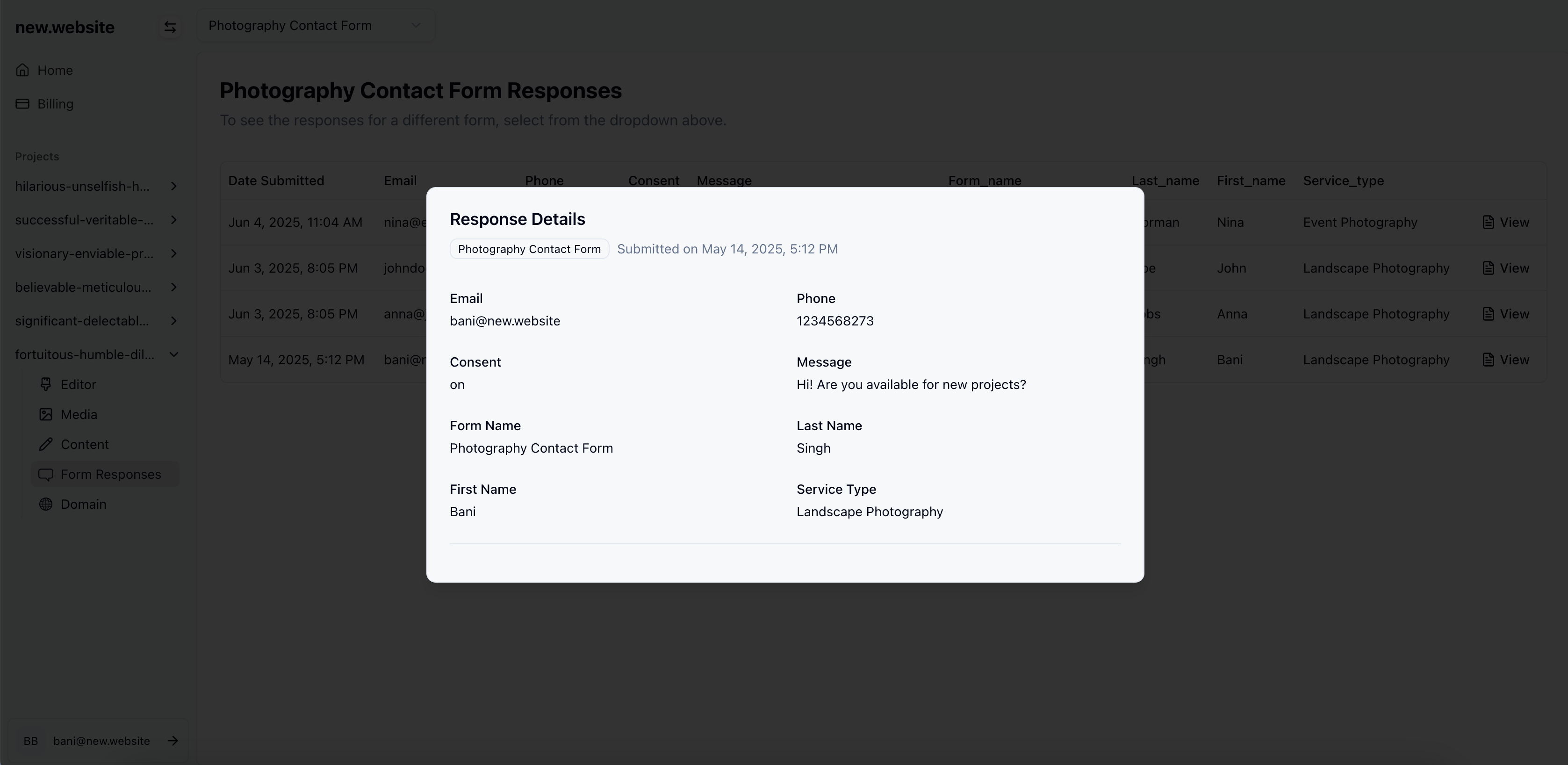
Form Features
Automatic Data Collection
- All form submissions are automatically saved to your dashboard
- Responses include timestamp, all form fields, and submission details
- Data is securely stored and easily accessible
Field Types Supported
- Text inputs: Name, address, company, etc.
- Email fields: Automatically validated email format
- Phone numbers: Optional or required phone fields
- Dropdowns: Service types, categories, preferences
- Text areas: Messages, descriptions, comments
- Checkboxes: Consent, agreements, multiple selections
Response Management
- View all responses in a sortable table
- Export data for analysis
- Search and filter responses
- Detailed view for each submission
Best Practices
Keep Forms Simple
Only ask for information you actually need. Shorter forms get more submissions.
Clear Labels
Use descriptive field labels so visitors know exactly what information to provide.
Mark Required Fields
Clearly indicate which fields are required vs optional to set proper expectations.
Test Before Publishing
Always test your forms before publishing to ensure they’re working correctly and submissions are being received.
Forms are available on all new.website plans. There are no limits on the number of forms you can create. Response limits vary by plan.
Troubleshooting
Form Not Appearing
- Make sure the form was properly generated by checking your website
- Clear your browser cache and reload the page
- If the form still doesn’t appear, contact support
Not Receiving Responses
- Check the Form Responses section in your dashboard
- Test the form yourself to see if responses are being recorded
- Ensure the form submission button is working properly
Missing Form Fields
- Review the form description you provided to our AI
- You can ask our AI to modify the form by adding or removing fields
- Contact support if you need help adjusting your form
Frequently Asked Questions
How much do forms cost?
How much do forms cost?
Forms are available on all plans with different response limits:
- Basic plan ($6/month): 10 form responses per month
- Hobby plan ($25/month): 1000 form responses per month
- Pro plan ($100/month): Unlimited form responses
What happens when I reach my response limit?
What happens when I reach my response limit?
Once you reach your plan’s response limit, new form submissions will still be stored, but you won’t be able to view them unless you upgrade to a higher plan. Your existing forms will continue to display and function on your website.
Can I export my form responses?
Can I export my form responses?
Yes, you can export your form responses from the dashboard. This allows you to analyze the data in spreadsheet applications or import it into other tools.
How do I edit or modify an existing form?
How do I edit or modify an existing form?
To modify a form, simply use the AI chat interface in your editor and describe the changes you want. For example, “Add a company name field to my contact form” or “Remove the phone number field from my form.”
Can I have multiple forms on my website?
Can I have multiple forms on my website?
Yes, you can create multiple forms for different purposes (contact form, newsletter signup, booking form, etc.). Each form will collect responses separately in your dashboard.
Are form submissions secure?
Are form submissions secure?
Yes, all form submissions are transmitted securely using HTTPS encryption and stored safely in our secure database. We follow industry-standard security practices to protect your data.
Do I get notified when someone submits a form?
Do I get notified when someone submits a form?
Currently, you need to check your dashboard to see new responses. Email notifications for form submissions are coming soon.
Can I customize the styling of my forms?
Can I customize the styling of my forms?
Forms are automatically styled to match your website’s design. For custom styling beyond the default appearance, you can ask our AI to adjust the form’s appearance or contact support for advanced customization options.